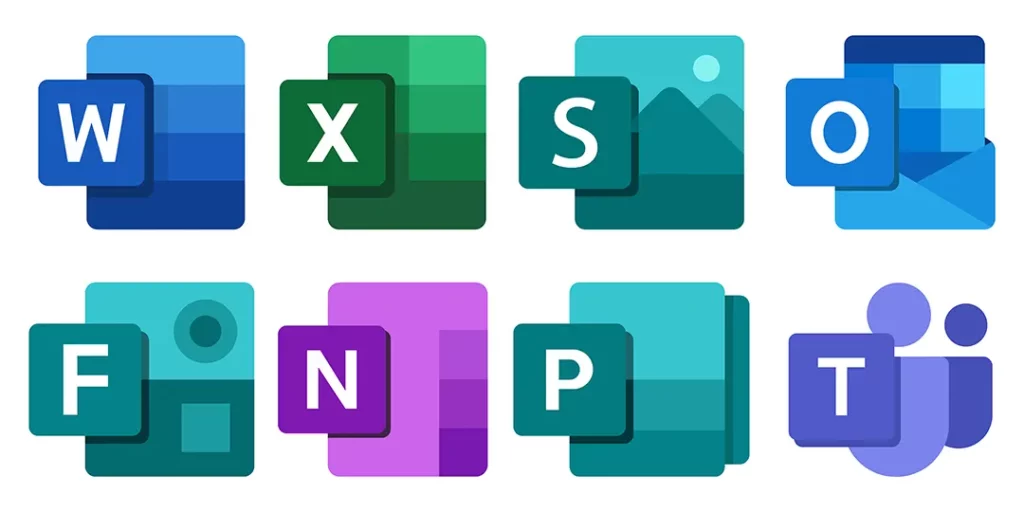
Here's How to Make the Most of Office 365 by Mapping a Network Drive to a Shared Folder
By configuring a network drive to a shared document folder in Office 365, you can set up better access to a drive and its content for you and any other authorized users. This allows for increased ease of use and access to files for those working remotely. By following these simple instructions, mapping a network drive to a shared document through your Office 365 SharePoint site:
- Open Internet Explorer (IE is necessary for this process).
- Go to your SharePoint Online/O365/OneDrive site.
- Navigate to Tools > Internet Options.
- Navigate to the Security Tab and click Trusted sites, then click Sites.
- Click Add, then Click Close.
- Click OK on the Internet Options Page.
- At the site to which you would like to map the drive, click Library and then click Open in Explorer.
- When Windows Explorer opens, copy the link from the address bar
- For Windows Vista/7/8, paste the link from step #8 in the Map Network Drive wizard, then click Finish.
For more tips and tricks on how to get the most out of your favorite productivity programs, including Office 365, feel free to contact Globalquest Solutions at 716-601-3524 or send us an email: info@globalquestinc.com.
